How to Keep Track of LinkedIn Connections
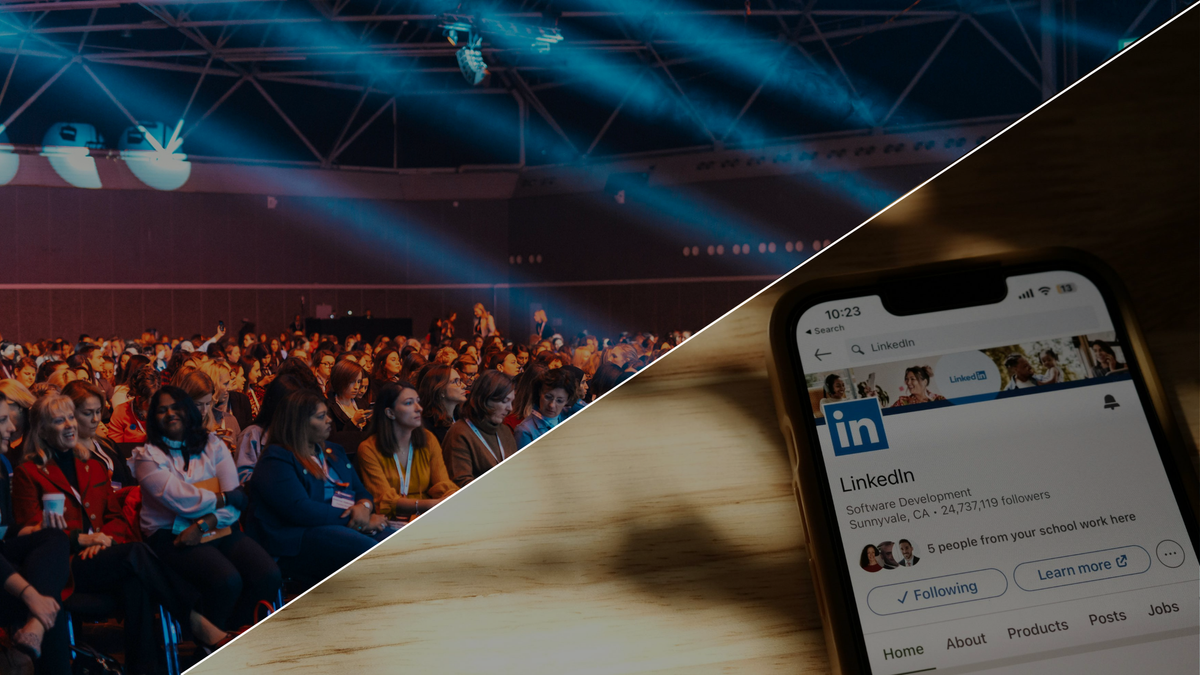
Keeping up with hundreds (or even thousands) of LinkedIn contacts can feel overwhelming. You attend events, connect with colleagues, add new prospects – and before you know it, your network is a sprawling list of names you struggle to remember. Yet staying on top of these connections is crucial: networking leads to opportunities. 85% of jobs are filled through networking , and 80% of professionals consider networking vital to their career success . Your LinkedIn connections are more than just a number on your profile – they’re relationships that could advance your career or business. So how do you actually keep track of everyone?
The LinkedIn mobile app provides on-the-go access to your professional network, but important contacts can slip through the cracks without a system. Staying organised on LinkedIn means remembering who people are, where you met, and when to follow up. In this guide, we’ll cover why tracking your LinkedIn connections is important, the challenges involved, and proven strategies to manage your LinkedIn network effectively. From using built-in features to leveraging external tools like Remember Them, we’ll help you create a system to never forget a connection. Let’s dive in!
Why Keeping Track of LinkedIn Connections Matters
Maintaining a well-organized LinkedIn network isn’t just for neatness – it directly impacts your professional success. Here are a few reasons why keeping track matters:
• Opportunities and Outreach: A connection you haven’t spoken to in two years might hold the key to your next job or partnership. But if you don’t remember who they are or how you met, you’ll miss the chance to reach out meaningfully. By tracking details (like “Met at 2019 Marketing Expo” or “Referred by John Doe”), you can personalize your outreach when the time comes to leverage that relationship.
• Volume of Connections: The average LinkedIn user has hundreds of connections (around 400 for a regular user) – and about 60% of users have over 1,000 contacts . It’s humanly impossible to recall each person’s background and your last conversation offhand. A structured approach helps manage this volume.
• Networking is a Two-Way Street: Staying organized means you can also be a better connection to others. You’ll recall who to introduce for a job lead, or congratulate on a work anniversary. This kind of engagement keeps you on your network’s radar positively.
• Prevent Missed Follow-ups: How often have you told someone, “Let’s keep in touch”, and then forgotten to follow up? It happens to all of us. Tracking your contacts (with notes or reminders) ensures you follow through, which can set you apart professionally.
In short, tracking LinkedIn connections helps turn a noisy, ever-growing contact list into a meaningful network. Next, we’ll look at what makes this difficult and then tackle how to do it right.
Challenges of Managing a Large LinkedIn Network
Before we get into solutions, let’s acknowledge the challenges. LinkedIn does not provide a robust built-in CRM for personal accounts. While it’s great for connecting, it’s not so great for remembering context:
• Information Overload: Each connection has a profile full of details. Without a system, you might not recall which John Smith is the one you met at a conference vs. the one who is an old classmate.
• Lack of Native Notes/Tags: In the past, LinkedIn allowed tagging and noting connections (features now largely limited to Sales Navigator or retired) . For regular users, there’s no obvious place to jot down “met at XYZ event” on a person’s profile. This means you need external solutions to attach context to a connection.
• Continuous Growth: Your network isn’t static – you’re constantly adding new people. It’s easy for new connections to bury older ones. Without periodic management, important contacts fall off your radar.
• Time Constraints: Let’s face it – we’re all busy. Manually updating a spreadsheet or CRM with LinkedIn contacts requires effort, and it’s tempting to put it off. A good strategy needs to be efficient so it actually gets used.
Despite these challenges, there are practical ways to keep your LinkedIn connections organized. Below, we outline the best ways to keep track of your LinkedIn connections, from using LinkedIn’s own features to smart hacks and tools.
Best Ways to Keep Track of Your LinkedIn Connections
Now for the good part – how to actually manage your LinkedIn network so nothing and no one important falls through the cracks. Implementing even a few of these strategies will help you transform that chaotic contacts list into a goldmine of relationships.
Leverage LinkedIn’s Built-in Tools and Features
Your first line of defense is using what LinkedIn already offers. While it’s not a full CRM, LinkedIn does provide features that can help you find and remember connections when you need them:
• Advanced Search & Filters: Make use of LinkedIn’s search bar filters to sort your connections by criteria. For instance, you can filter connections by location, company, or industry. This is useful if you vaguely remember someone (e.g., a marketing specialist in London) but not their name. LinkedIn’s Advanced Search helps narrow it down. By using keywords or titles, you can quickly jog your memory of contacts in a specific category. This way, even if you forget a name, you can find “that UX designer from Google” among your connections .
• “My Network” and Connection List: Regularly browse your Connections page (under “My Network”). LinkedIn allows you to sort connections by recently added. Scanning this list periodically reminds you whom you’ve just connected with. It’s a good practice after events or big connecting sprees to scroll through and mentally note (or physically note) why you added each person.
• Notifications for Engagement: LinkedIn’s notifications (for birthdays, work anniversaries, new jobs, etc.) are not just social pleasantries – they’re chances to reconnect. When you congratulate someone on a new role, use that moment to update any personal notes you keep on them. Similarly, if LinkedIn notifies you that it’s been a while since you chatted with someone, take it as a prompt to reach out or log an update in your tracking system.
By taking advantage of these built-in functions, you can more easily sift through your network and find the people you need when you need them. It’s not a perfect solution, but it lays a foundation: at least LinkedIn helps you search and get nudges about your connections. Next, we’ll cover how to organize information beyond what LinkedIn provides.
Organise Connections with Tags or Categories
One of the most effective ways to keep track of a large network is to segment your connections into groups that make sense for you. This is essentially creating categories or “tags” for your contacts. For example, you might categorize connections as:
• Clients/Customers
• Potential Leads/Prospects
• Colleagues/Peers in Your Industry
• Mentors/Mentees
• Friends/Personal Acquaintances
Segmenting in this way helps you quickly recall who someone is. If you meet Jane Doe at a conference and tag her as “Marketing Conference 2025 – Prospect,” you’ve anchored her in your memory with context. Later, when you’re scanning your list of “Prospects” or looking at Jane’s profile, that tag tells you exactly who she is.
LinkedIn itself does not offer tagging for free accounts (only Sales Navigator users can tag within LinkedIn). However, you can achieve this externally:
• Use a Spreadsheet or CRM: Old-school but effective – maintain a simple spreadsheet of your key connections with columns like Name, How we met, Category, and Notes. After a networking event or new connection, spend a few minutes updating this log. It’s searchable and you can filter by your categories. (You can export your LinkedIn connections to CSV to start this list – more on exporting later.)
• Browser Extensions/Tools: There are tools that layer on tagging functionality to LinkedIn. For instance, some LinkedIn companion apps or browser extensions allow you to label connections and view those labels when you visit profiles . Remember Them is one such solution designed to let you bookmark or tag LinkedIn profiles and even save notes. (We’ll discuss this tool in detail shortly.)
The key is to come up with 5-10 categories that cover your network and consistently apply them. Next time you scroll your LinkedIn feed, you won’t just see names – you’ll see “(Client)” or “(Colleague)” next to that name (in your own tracking system), instantly reminding you who is who.
Keep Notes on Your Contacts
Tags tell you who someone is to you; notes remind you why they matter. Human memory is fickle – you might not remember a conversation from a month ago, let alone a year ago. This is why maintaining brief notes on select connections is so valuable.
What kind of notes? Here are some ideas:
• Where/When You Met: e.g., “Met at Web Summit 2024, had coffee discussing SaaS marketing.”
• Common Interests or Personal Details: e.g., “Has a podcast about fintech,” or “Mentioned she’s based in NYC and loves cycling.”
• Follow-up Needed: e.g., “Promised to introduce him to our design team – do by end of March,” or “She asked me to send an article about blockchain regulation.”
When you jot this down shortly after meeting or connecting, you capture details that will be gold later. Next time you’re about to meet or message that person, a quick glance at your notes will equip you to have a warm, informed interaction (“Hey, how’s cycling in NYC this summer?” or “Did you get a chance to check out that article I sent?”).
How to store notes? Similar to tags, you have a few options:
• Use a dedicated app or extension: Remember Them (a Chrome extension) is built for this purpose – it lets you add notes directly on someone’s LinkedIn profile (visible only to you). So when you view that person on LinkedIn, you’ll see your last notes, like “Talked about project management tools on 5/2025” right there. This seamlessly integrates note-taking with LinkedIn browsing.
• CRM or Contact App: If you already use a customer relationship management (CRM) tool for work, consider logging LinkedIn contacts there with notes. Many CRMs allow you to add contacts manually or via import, and you can fill in a “Notes” field. There are also personal CRM apps geared towards networking that sync with LinkedIn.
• Simple document or spreadsheet: Even a running Google Doc or an Evernote page per person can do. It’s less elegant, but what matters is that the info is captured somewhere searchable.
The next time you reconnect with someone, you’ll thank yourself for writing down a one-line memory. It prevents awkward moments like, “Sorry, how do we know each other again?” and instead enables conversations that pick up right where they left off.
Logging notes about your LinkedIn contacts (for example, noting where you met or what you last discussed) ensures you remember each connection’s context. Whether you use a tool like Remember Them to attach notes to profiles or keep a separate log, these little details transform superficial connections into real relationships.
Use a Contact Management Tool (Your “Personal CRM”)
To really supercharge your ability to track connections, consider using a dedicated contact management tool – essentially, a “personal CRM” for your network. This is where Remember Them comes in as a subtle but powerful solution for LinkedIn users who want to stay organized.
What is Remember Them? It’s a lightweight tool (available as a web app or browser extension) specifically designed to help you never lose track of important LinkedIn connections. With Remember Them, you can seamlessly organize your professional network by adding tags and notes to LinkedIn profiles and setting follow-up reminders. Think of it as an extra layer on top of LinkedIn that keeps all your relationship intel in one place.
Key benefits of using a tool like this:
• Integration with LinkedIn: Rather than managing a separate spreadsheet or software, Remember Them works with LinkedIn as you use it. For example, when you view a connection’s profile, you can quickly add a note (“Followed up after webinar on 06/15”) or tag (e.g., “Potential Client”) right there.
• Follow-up Reminders: Good tools will let you set reminders or alerts. You can tell Remember Them, “remind me in 3 months to check in with Alice.” When that time comes, you’ll get a nudge to reach out – helping you maintain the relationship proactively.
• Search and Filter: Over time, you build a mini-database of your LinkedIn contacts. You can then search within your notes/tags. For instance, search “Web Summit 2024” and see all the people you met at that event, along with your notes – a huge time-saver.
• Privacy and Security: All these notes and tags are private to you. They are not shared on LinkedIn. So you can be candid and detailed, and rest assured your contacts won’t see your annotations about them.
Certainly, Remember Them is not the only tool—some people use generic CRM software, and others use different networking apps. The advantage of Remember Them is its specific focus on LinkedIn connections, which makes it especially convenient if LinkedIn is your main networking platform.
Alongside this, one major advantage of a personal CRM is it's not tied to your work. You still own your contacts if you switch jobs and lose access to HubSpot or SalesForce.
Pro Tip: Whichever tool you choose, get in the habit of using it consistently. The tool can’t help you remember people if you don’t log the info. Try to update it immediately after you add a new connection or have an essential conversation. Just 30 seconds of note-taking can save you lots of headaches later.
Regularly Engage with Your Connections
Tracking your connections isn’t only about recording information – it’s also about staying actively engaged so you naturally remember who’s who. Even well-documented notes might feel distant if months or years go by without any interaction. Here’s how regular engagement helps and how to do it:
• Use LinkedIn’s Feed Strategically: Instead of scrolling aimlessly, consciously interact with a few connections’ posts each week. Leave a meaningful comment or hit “Like” when appropriate. This keeps you visible to them and helps imprint them in your memory (“Oh right, Sarah often shares great UX design articles.”).
• Personalized Messages: Make it a habit to send at least one LinkedIn message a week to someone you haven’t chatted with. It could be a note of congratulations on a new job, a quick check-in (“Hi, it’s been a while – how have you been since we met at that conference?”), or sharing a relevant article. These small touches strengthen your network. Plus, when you do this, update your notes! (e.g., “Messaged on 8/1/2025 about new product launch – she’s interested in our beta program.”)
• Take Conversations Off-Platform: For your most valuable contacts, connect in other ways too – email, phone, or in person. If a LinkedIn contact moves to a deeper conversation via Zoom or coffee meetup, you’re far more likely to remember them well. In your tracking tool, note these interactions (“Coffee chat on Oct 5; discussed career goals”). It all feeds into maintaining a prosperous relationship history.
The point is to prevent your connections from becoming stale. By keeping even light touchpoints, you won’t find yourself saying, “Who is this again?” when looking at your own network. Instead, many names will prompt an instant recollection of your last exchange.
However, a word of caution: don’t overdo it. There’s a balance between staying in touch and spamming your contacts. If you flood people with messages or likes on everything they post, it can be counterproductive. Be genuine and selective in your engagement. Quality beats quantity.
Export and Back Up Your Connections (Optional)
While LinkedIn will likely be around for the long haul, it’s not a bad idea to occasionally export your connection data as a backup or to use in other tools. LinkedIn lets you download a list of your connections (name, current job, etc.) as a CSV file. This can be useful if you want to:
• Import contacts into another system (like your email contacts or a CRM).
• Have an offline record of your network that you can annotate or filter independently.
To export your LinkedIn connections list, go to Settings & Privacy on LinkedIn, find the Data Privacy section, and look for an option to Download your data (you can export just your connections). LinkedIn will email you a CSV file of your connections.
This CSV won’t include notes or tags (another reason a tool like Remember Them is useful since LinkedIn’s export is limited). But it provides a snapshot of your network. You can open it in Excel or Google Sheets and add an extra column for “Notes” or “Category” if you want to mark it up manually. Think of it as your mini-database. Having a backup file is reassuring even if you prefer using the other methods above for day-to-day tracking.
Cull Inactive Connections Occasionally
It may sound counterintuitive, but part of keeping track of connections is knowing when to let some go. If your LinkedIn network dates back many years, you might have connections that are no longer relevant or people you don’t remember. Pruning these can sharpen your focus on those that do matter.
Scroll through your all connections list and identify contacts that:
• You can’t recall at all, and no amount of profile scanning jogs your memory.
• Are clearly inactive on LinkedIn (no recent activity, or even no longer in the industry you associate them with).
• Were one-off connects that never led to any interaction, and you don’t foresee needing the connection.
There’s no obligation to remove anyone, but unlinking from profiles that add noise can declutter your experience. When you have fewer random faces in your feed, the people you care about stand out more. Moreover, there’s a security aspect – inactive or unknown connections could pose risks (about 52% of phishing attacks involve LinkedIn in some way, often via compromised or fake accounts). Keeping your network trimmed to folks you trust and remember is part of good LinkedIn hygiene.
If you decide not to remove a person, but they’re not especially important, another approach is to mute or unfollow them (so you stay connected but don’t see their updates). This way, your feed remains relevant, and you can constantly re-engage if needed without completely severing the connection.
After a clean-up, you’ll find it easier to concentrate on tracking the connections that matter most.
Conclusion: Stay Connected, Stay Remembered
Keeping track of your LinkedIn connections might require some upfront effort, but it pays off immensely in the long run. Instead of a sea of unfamiliar names, your network will become a curated community of professionals with the context and purpose behind each connection. You’ll recall conversations from last year, quickly find that marketing VP you met at a conference, and confidently reach out when the time is right – all because you took steps to organise your network.
To recap, start by using LinkedIn’s search and alert features to your advantage, then build your own system for tagging and noting contacts—whether it’s a spreadsheet or a handy tool like Remember Them. Regularly engage with people so relationships stay warm, and don’t be afraid to prune the list when needed. These habits will ensure your LinkedIn connections remain real connections, not just numbers.
Ready to never forget a connection? If you want to make this process effortless, try Remember Them. It’s designed to help busy professionals like you stay on top of your network by integrating notes, tags, and reminders directly into your LinkedIn experience. You can turn LinkedIn from a chaotic Rolodex into a powerful networking asset with the right strategy and tools. Start implementing these tips today – in the future, you (and your career) will thank you!
LinkedIn Connection Management FAQs
How do I categorise LinkedIn connections?
Decide on categories or tags that are meaningful for your goals. For instance, you might categorize by how you know them (college alumni, former coworkers, clients, prospects, etc.) or by the level of priority (high-priority lead vs. casual acquaintance). LinkedIn itself had a tagging feature in the past (now mainly in Sales Navigator), but you can emulate this with spreadsheets or external tools. The key is to be consistent: apply categories to each new connection and use those categories to filter or focus when you need to reach out.
Can LinkedIn notify me when to follow up with a connection?
LinkedIn’s basic features will notify you of birthdays, job changes, and work anniversaries, but it doesn’t have a built-in “follow-up with this person in 2 weeks” reminder for each connection. To get follow-up notifications, you’d need to use a workaround or an external tool. One workaround is setting calendar reminders for yourself, but that’s manual. A more efficient way is using a tool or extension (like Remember Them or a CRM) that can send you custom follow-up alerts for specific contacts.
What’s the best way to remember conversations with LinkedIn contacts?
The best approach is to write things down as soon as possible. Right after you have a meaningful conversation or meeting, log the key points: topics you discussed, any personal details they mentioned (e.g. they love cycling, or their daughter just started college), and any follow-up actions you promised. You can record this in a notes app, a spreadsheet, or directly on the person’s LinkedIn profile if you have a tool that allows it. By recording the conversation details, you ensure that even months later, you can refresh your memory before your next interaction and pick up where you left off.
Are there tools to track LinkedIn connections more efficiently?
Yes, several tools act as a personal CRM for LinkedIn. They range from full-fledged CRM systems with LinkedIn integrations to lightweight browser extensions. For example, Remember Them is a Chrome extension specifically designed for LinkedIn users to add tags, notes, and reminders to profiles. Other professionals might use general CRM software like HubSpot or Salesforce (with LinkedIn integration) if they need something more robust. The benefit of these tools is that they reduce manual effort and keep all your relationship info (notes, follow-up tasks, contact info) in one convenient place.